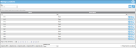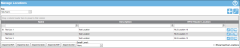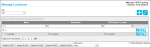Mapping the Locations in IntelliTrack
Once the RLS settings are deployed to IntelliTrack, the RLS locations are available in IntelliTrack at the Add/Edit Location form. Each RLS location must be mapped to an IntelliTrack location. This is a one-to-one mapping, which applies to an entire company. This means that one RLS location may be mapped to one IntelliTrack location.
Important: One RLS location may be mapped to one IntelliTrack location. This applies to the entire company. When a RLS location is mapped to an IntelliTrack location, do not map it to another IntelliTrack location.
To associate the RLS location with the IntelliTrack location at the Add/Edit Location form, refer to the steps that follow.
- Select Manage > Locations from the navigation pane.
- The Manage Location page appears. The Locations for your default site are displayed.
The RFID Reader Locations are listed in the Manage Locations page.
- To add a location, select the Add icon.

- The Add Location form appears.
- Name field (required): Enter a name for the location in the Name field.
- Description field (optional): Enter a description for this location in the Description field.
- Site field (required): The location is added to the site selected in this field. The default site of the logged-in user is automatically entered in this field. If the default division of the logged-in user contains multiple sites and the logged-in user has access to more than one site, another site may be selected from the drop-down list.
- Parent Location field (used for a sublocation): when entering a location, leave the Parent Location field blank.
- RFID Reader Location field: this drop-down field is used to map an RFID Reader LocationRFID Listening Service (RLS) location that contains configured RFID Readers. When using RFID Tracking in IntelliTrack, the RFID Reader Location must be mapped to an IntelliTrack location. In order to map an RFID Reader Location to an IntelliTrack Location, the RFID setting must be ON for the division and role of the logged-in user must contain the RFID Tracking feature. to an IntelliTrack location.
- The role of the logged-in user must have the RFID Tracking featureThis feature enables integration with the RFID Listening Service. It is available in edit mode only. The RFID Reader Location column in the Manage Locations page grid and the RFID Reader Location drop down field in the Add/Edit Location form are also visible with the feature. An IntelliTrack location is mapped to an RFID Reader Location; this enables IntelliTrack to track the RFID READ EVENT (Inventory Move) from RLS. RFID must be on for the division when using the RFID Tracking feature. to view this field.
- Click the drop-down arrow to view the list of RFID Reader locations. Select the RFID Reader location to map it to this IntelliTrack location.
- One RFID Reader Location may be mapped to one IntelliTrack location. This one-to-one mapping applies to an entire company.
- Select the Save icon to close the form and save this location to this site.

- (To cancel adding this location, discard the information at this form, and close this form, select the Cancel icon.)

- (To cancel adding this location, discard the information at this form, and close this form, select the Cancel icon.)
- When you select the Save icon, the Add Location form closes. You are returned to the Manage Locations page. The IntelliTrack location appears; the associated RFID Reader Location is listed to the right.
- If this site allows sublocations, you may add a sublocation to this location.